Accessing Webmail #
Login with your full email address and password. You can manage your folders and change your password within the webmail system.
How to manage my @nas.net email account in the Plesk GUI (Web Interface)? #
You can access your email management panel directly through the following link:
👉https://lin03.plesk.nas.net/login_up.php
- When prompted for login credentials:
- Username: your full email address (e.g., user@nas.net)
- Password: your email account password
- Click Log In to access your personal Plesk dashboard.
What can I manage once logged in?
After logging into Plesk with your email credentials, you can:
- Change your email password (useful if you forget or want to update it).
- Set up email forwarding to another address.
- Create or edit auto-reply (vacation) messages.
- Check mailbox usage and manage your storage space.
- Access webmail through a single click.
- Update spam filtering and security settings https://ms1.nas.net or click on the link in the daily digest email.
1. To change your and basic mail settings
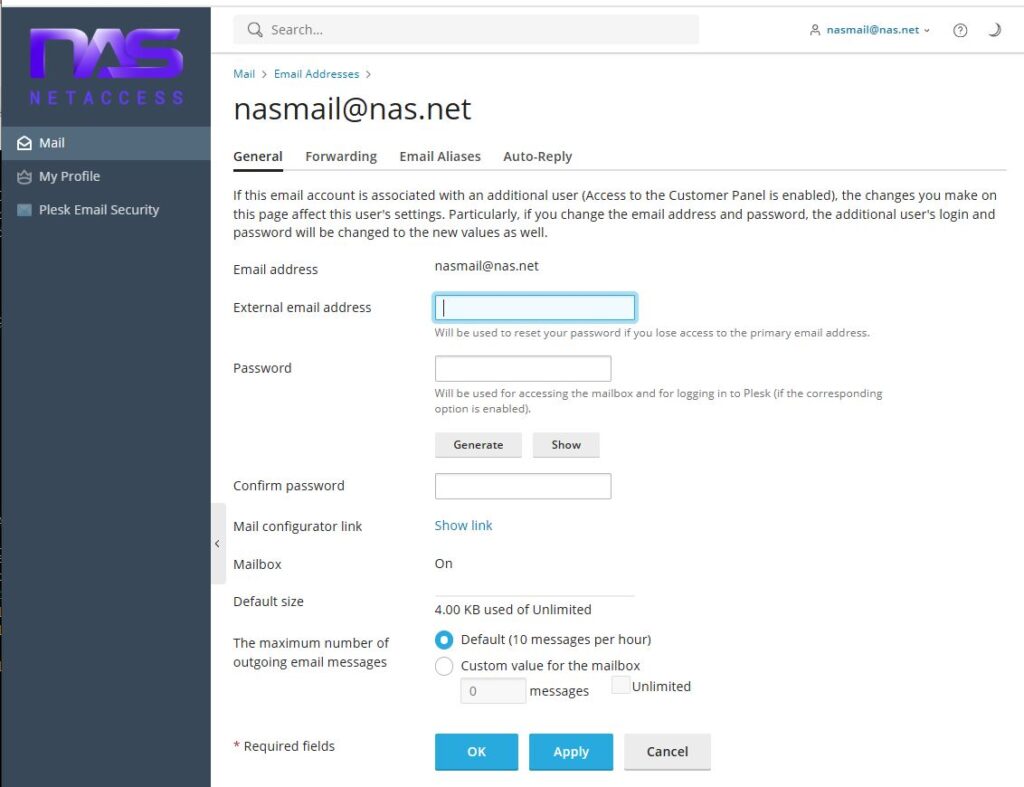
2. To setup any mail forwarding
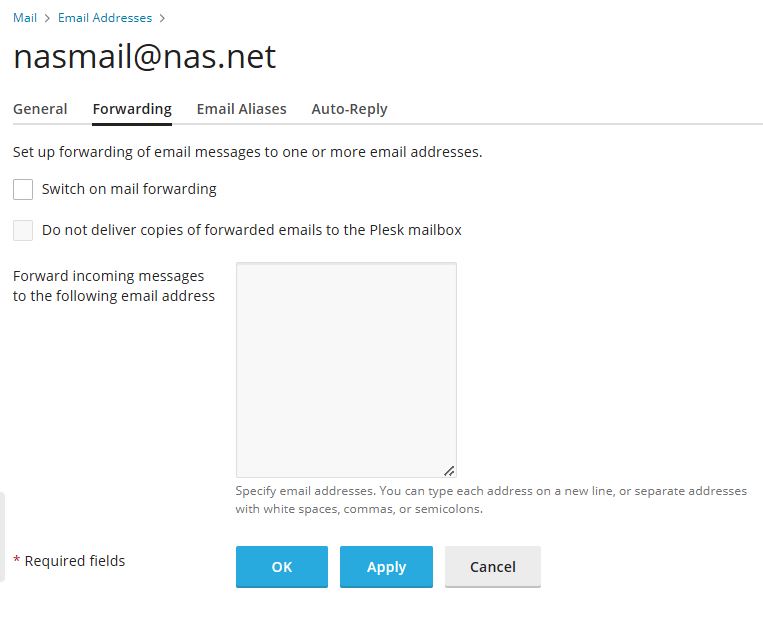
3. To change / add / delete any aliases please contact support@netaccess.ca
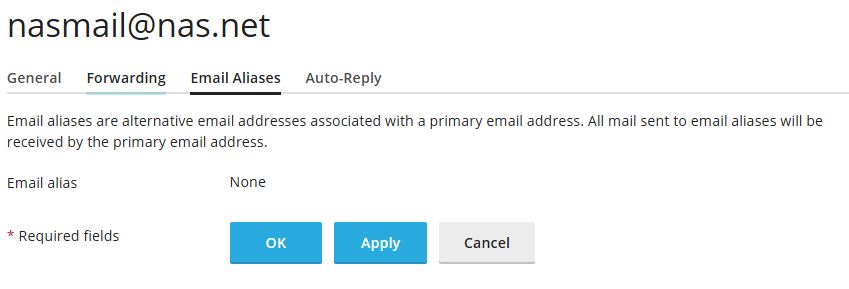
4. To update and turn on / turn off your auto-responder
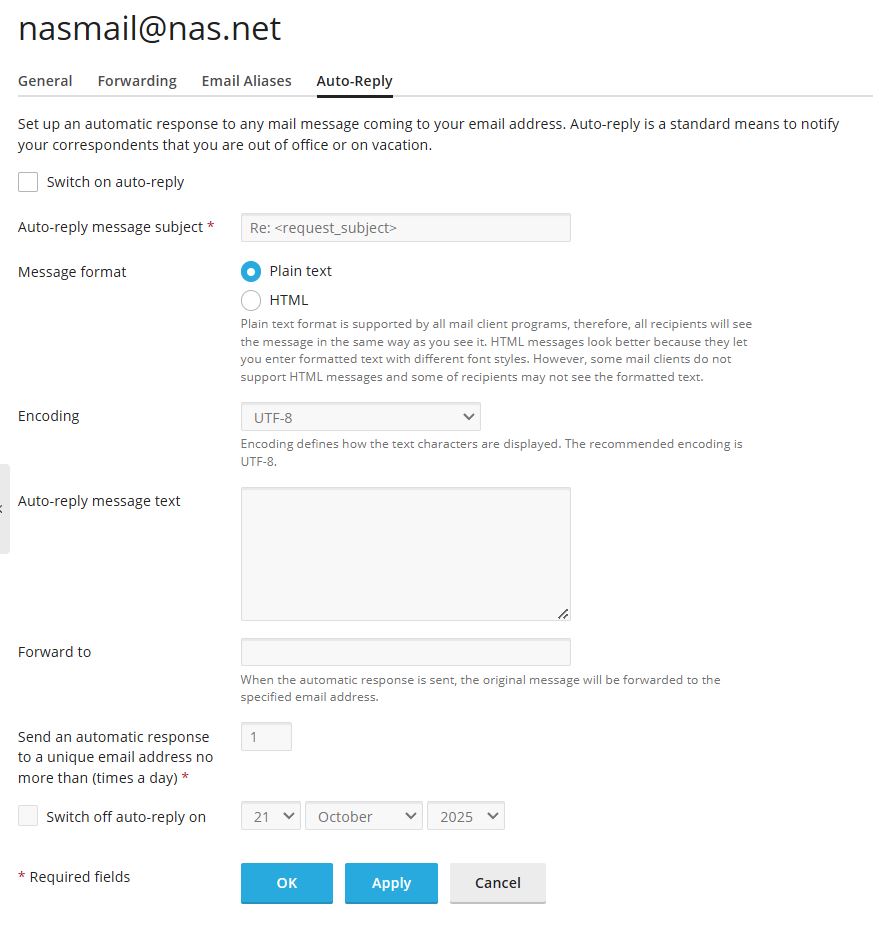
5. An alternate way to update your password:
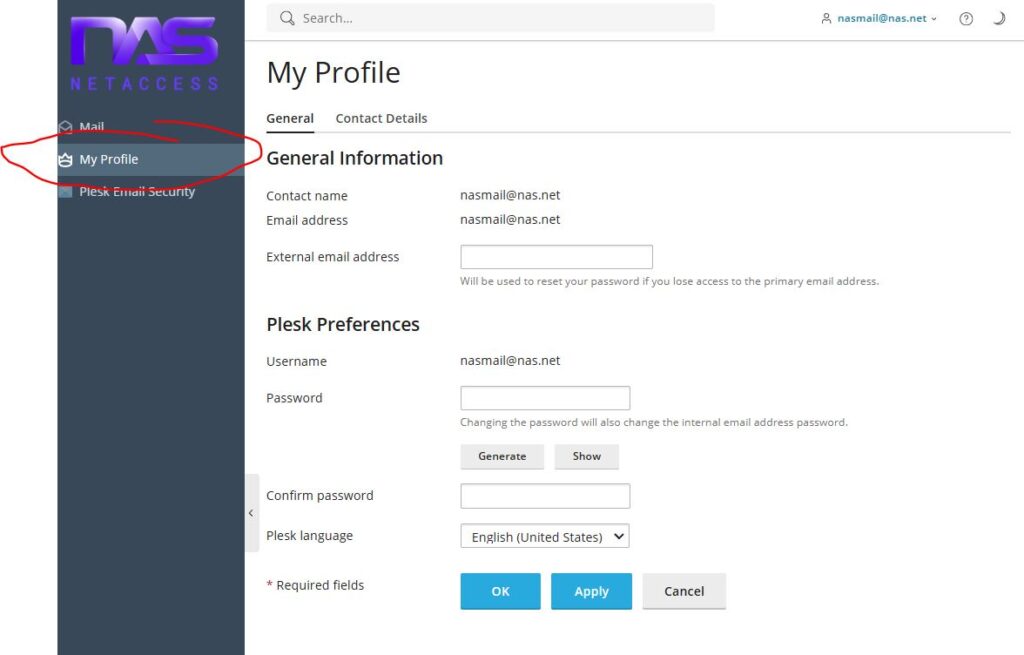
6. To Change your Contact Information
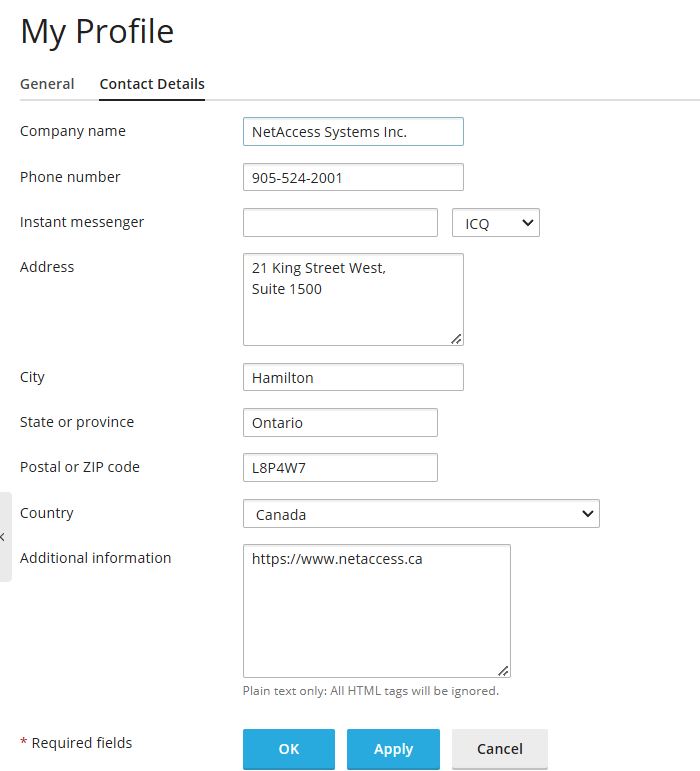
iPhone Setup Information #
IMAP Settings on iPhone:
Settings -> Apps -> Mail ->Mail Accounts
Incoming mail server: mail.nas.net
outgoing mail server: mail.nas.net
IMAP
Incoming port: 993 ( turn on the SSL )
Outgoing mail port: 25 (turn on the SSL)
POP
Incoming port: 995 ( turn on the SSL )
Outgoing mail port: 25 (turn on the SSL)




Adding a new @nas.net email to your MAC for the 1st time #









